Table of Contents
Manage Your GET Account
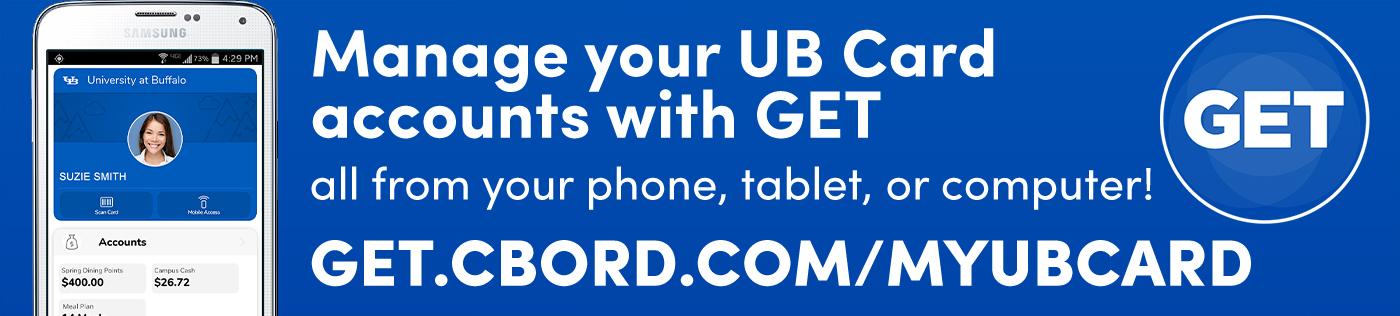
Note: GET is secured with your University UBIT account. By logging into GET, you are bound by the UB Card Agreement. If you have already accessed a University secured page on the same browser, you will be logged in automatically. Please remember to close all browser windows after you are complete.
What is the GET app & how do I get it?
The GET app is a mobile platform that provides convenience by linking your UB Card right to your smartphone. You can order food, make reservations, add funds, even pay with your phone all with the app.
To get the app:
- Go to your App Store
- Search "CBORD GET Mobile"
- Install "GET Mobile"
- Open the app
- Select "University at Buffalo" as the institution
- Allow GET Mobile access to photos and notifications on your device
- It will prompt the UB login page for your UBIT name and password
Students
Visit GET and log in with your UBIT username and password.
Features
- See your current account balances.
- View and print your recent transactions.
- Easily view, print, email or download a PDF of your full transaction history.
- Easily add funds instantly with a credit card. You can safely keep a credit card on file for a fast add-on.
- Add funds by billing to your UB Student Account with "Bill Me" (next business day addition).
- Report your card lost and/or found.
- Easily send and email to parents, family or friends to add money to your account.
- Save 8.75% on every food purchase if you use Dining Points!
- Order food from select on-campus merchants.
Faculty & Staff
Visit GET and log in with your UBIT username and password.
Features
- See your current account balances.
- View and print your recent transactions.
- Easily view, print, email or download a PDF of your full transaction history.
- Easily add funds instantly with a credit card. You can safely keep a credit card on file for a fast add-on.
- Report your card lost and/or found.
- GET a discount equal to the tax at all UB Campus Dining & Shops dining locations by using your FlexiBULL Bucks.
- Order food from select on-campus merchants.
Note: You will see two line items for each FlexiBULL Bucks transaction. One is the tax amount, the other is product total less the discount which is equal to the tax amount within 1 cent.
Family & Friends
- Visit GET on your computer or mobile device and use the Parents or Guardians link.
- Enter the students UB ID Number (8 digit person number).
- Select the account to deposit to (more info below).
- Select the amount to deposit.
- Fill in the payment info.
- Confirm everything and complete the deposit.
On-Campus Guests
- Visit GET on your computer or mobile device and choose the Guest (non-student/staff) option.
- Add a credit card and order food from select on-campus merchants with the GET Guest Experience.
GET-Ready Machines
Most UB Snackin' vending machines and CDS registers are GET ready with Mobile Access and Scan Card functionality. To confirm that the vending machine at your location is compatible with GET, look for the Location Number on its sticker.
Vending
- Launch the GET app.
- Enter your 4-digit PIN if prompted.
- Press Mobile Access.
- Pick the Location Number of the machine you wish to make a purchase from.
- Press Activate.
- The vending machine will play a confirmation sound.
- Make your selection on the machine.
- Click the star icon next to your favorite locations, so they are saved to the top of your list!

Registers
- Launch the GET app.
- Enter your 4-digit PIN if prompted.
- Press Scan Card.
- Hold up your phone for the cashier or ordering device to scan.
- The scanner will make a confirmation sound.
- Your payment will be processed.

Academic Books & Supplies Account
- If you are an eligible student with anticipated Financial Aid in an amount higher than needed to cover the semester expenses, you will receive a “To Do” item notification in your Hub Student Center. This amount, up to $500 in a single day, may be used towards the purchase of academic materials, books, and supplies in specific locations: University Bookstore (online and in person), and School of Architecture and Planning.
- To utilize your Financial Aid funds in this manner you will need to request funds in person at UB Card Office at 1Capen.
- Requests will be processed during business hours, Monday through Friday.
- Remaining funds from the Fall semester can be carried over to the Spring semester, and all remaining funds will be credited back to the Student Account in April. You may request a refund of remaining funds back to your student account at any time.
- Please contact the UB Card Office at ubcard-info@buffalo.edu if you have any questions, or see the FAQs below regarding the Academic Books and Supplies Account.
What happens to the funds remaining in the Academic Books and Supplies Account at the end of the academic year (May)?
If the entire balance in the Academic Books and Supplies Account is not used by the end of the academic year it will be refunded to your Student Account.
How do I clear the “To Do” list on my HUB Student Center if I am not using eligible Financial Aid for an Academic Books and Supplies account?
You do not need to clear your “To Do” list. You only need to take action if you want to use your eligible aid to obtain an Academic Books and Supplies account.
What if I lose Financial Aid eligibility and I have already applied anticipated Aid to my Academic Books and Supplies account?
In the case where actual Financial Aid received is less than anticipated Financial Aid that was added to your “To Do” list in the HUB Student Center, you will be billed for any difference that you have already applied to your student account.
What are the restrictions for using funds on the Academic Books and Supplies account?
The Academic Books and Supplies account can only be used for appropriate academic purchases. Retail or gift items are not included (i.e. sweatshirts, novelty items).
What happens if I don't use all of the funds that I add to the Academic Books and Supplies account?
Any funds that are not used can be carried over to the following semester or you may request a refund by visiting UB Card Services in 1Capen. All remaining balances added by the student will be refunded to their Student Account in April. Funds added by a department are not refunded to the student.
How do I purchase my academic books and supplies with my Financial Aid funds?
You can use your Academic Books and Supplies funds in person at the University Bookstore. You would present your UB Card and let the cashier know you are using Academic Books and Supplies. At the School of Architecture, you would also present your UB Card for payment.
How will I know if I have eligible Financial Aid to purchase my academic books and supplies?
Prior to the start of the semester, an Academic Books and Supplies item will be added to your “To Do” list in the HUB Student Center if you have anticipated financial aid exceeding $100.00. You are eligible to add these funds to your Academic Books and Supplies account for purchases at the University Bookstore.


