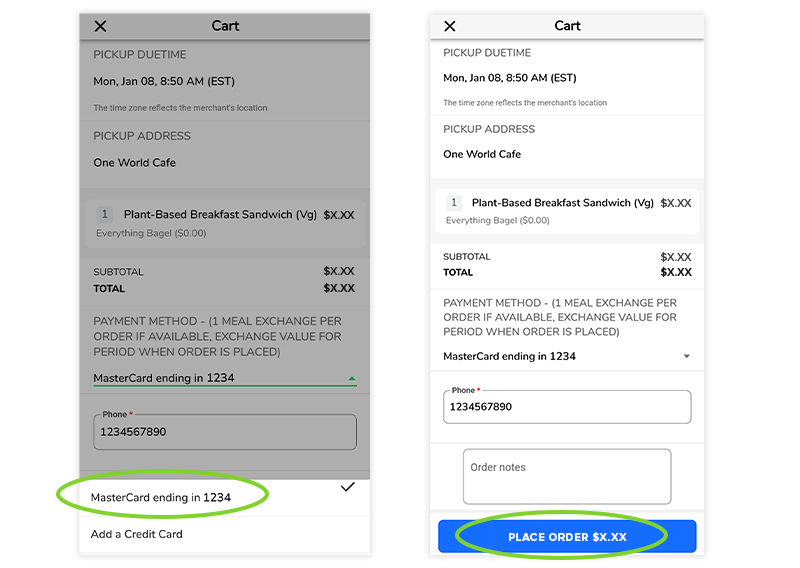Download GET Mobile
Step 1:
A new user would first find the GET Mobile app on their phone's app store and install it if they have not already.
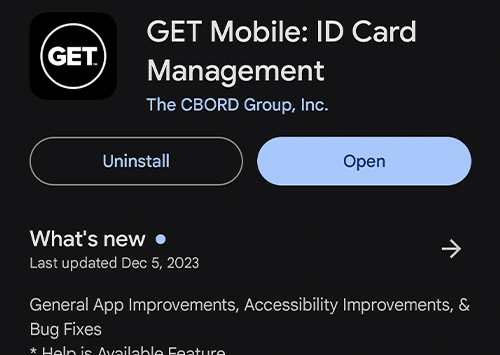
Step 2:
Click the Search All Institutions button and search for "University at Buffalo." Click it once it pops up.
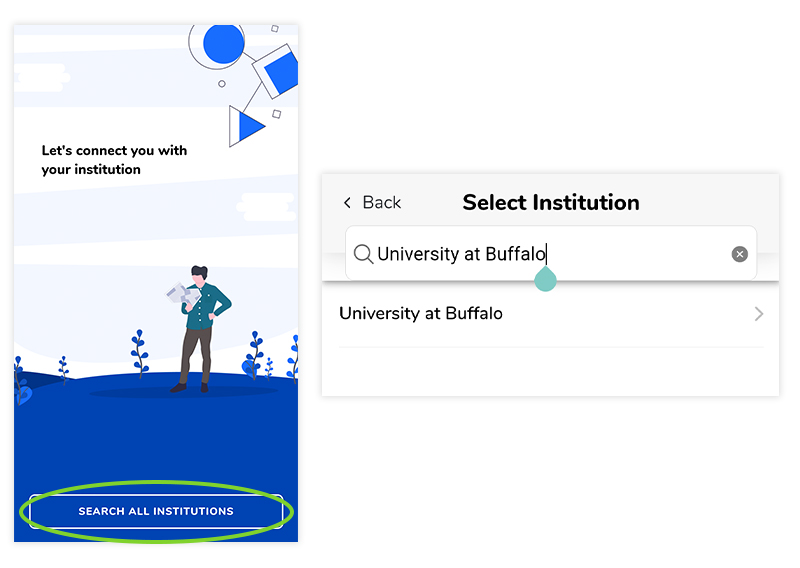
Create a Guest Account
Step 3:
A pre-login welcome screen will pop up asking the new user whether they are UB Student/Staff or a Guest. Click the Continue as Guest button.
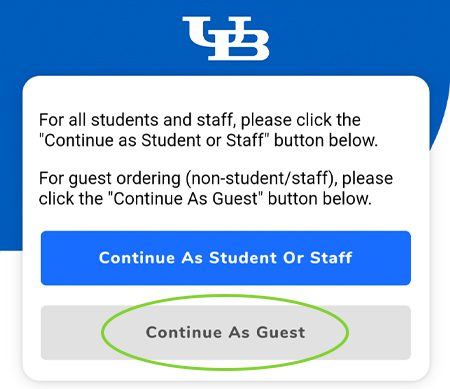
Step 4:
A message from GET will be at the top of this next screen; you can scroll to read the rest of the message since it's longer than the space it contains.
Click the Sign Up button to create a new account.
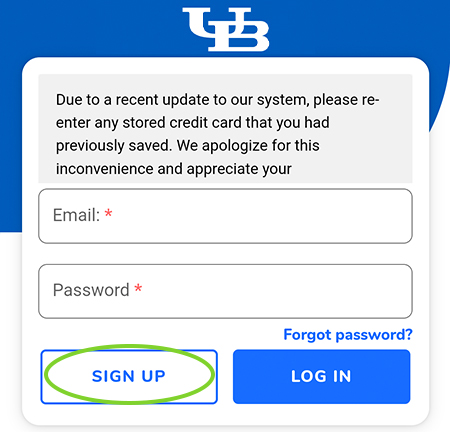
Step 5:
You will then provide your First Name, Last Name, Email Address and Phone Number, as well as a Password that must abide by a few rules listed below the form field.
Click the Create Account button, and you will receive a verification email.
You can click the confirmation link in the email.
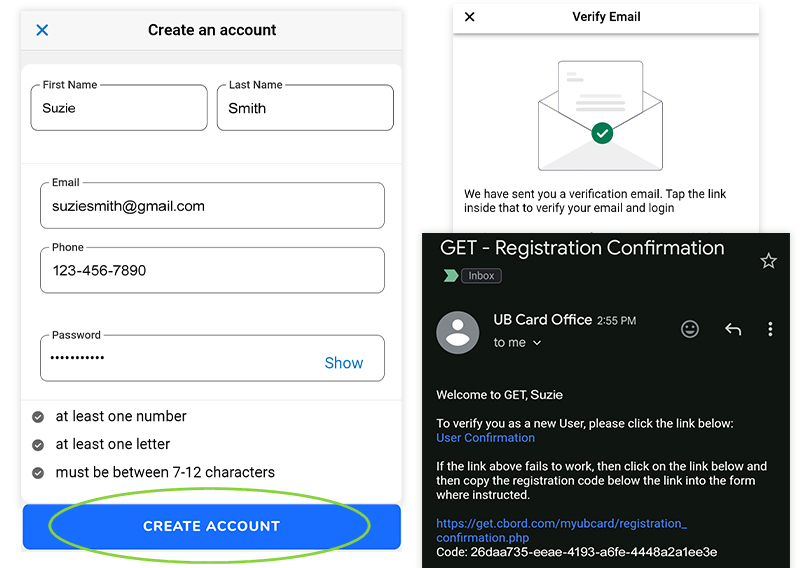
Step 6:
You'll then be taken to a confirmation page once the account is created. Go back to GET, and now you can login with your email and password.
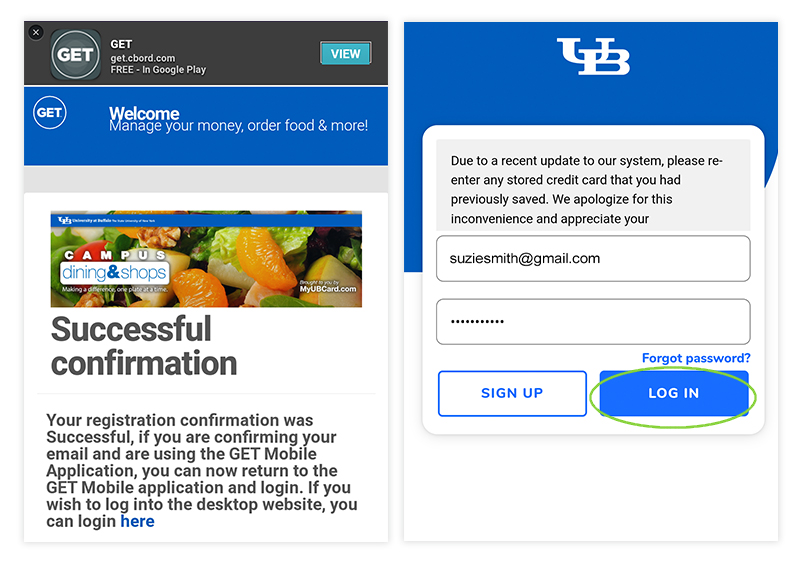
Step 7:
For future logins, you'll need to set up a Fingerprint unlock and a PIN number. Fingerprint unlock is not required, but a PIN number is required, so be sure to remember what you set up.
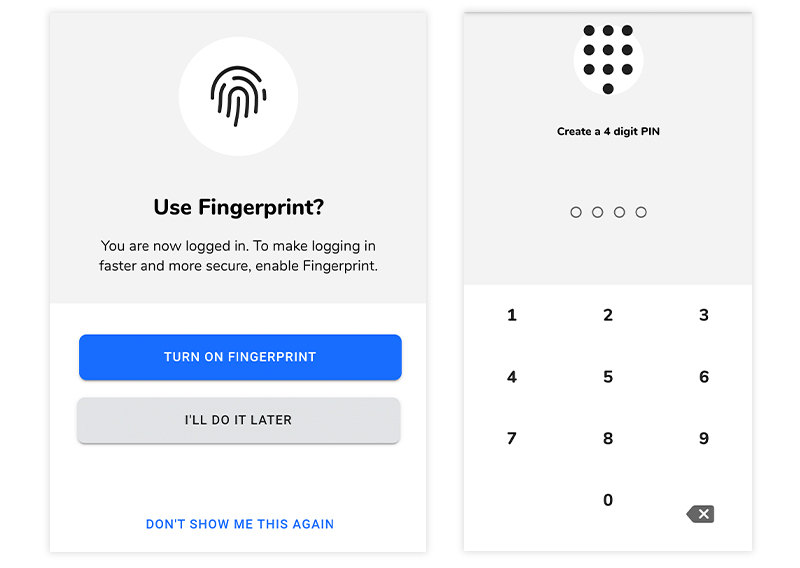
Add a Credit Card
Step 8:
You'll then be taking to the GET home screen. Click on the Settings button at the bottom to find Payment Methods, where you can add your credit card information.
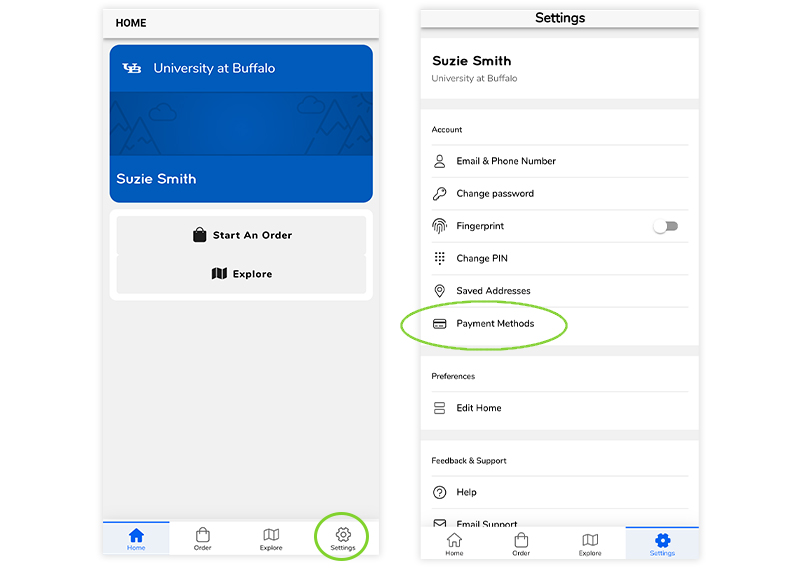
Step 9:
Add your credit card information. Once you press the Add Card button, it will show up as a Payment Method when you make an order with GET.
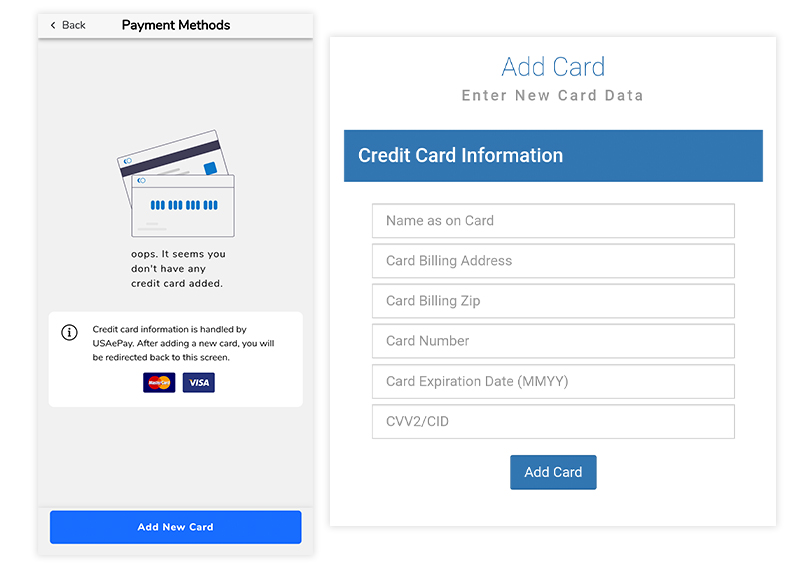
Order with Credit Card
Step 10:
You can now start ordering with GET by pressing the Order button at the bottom of the app.
We'll use 1846 Grill at OWC as an example. Click on the merchant and then select ASAP as your pickup time.
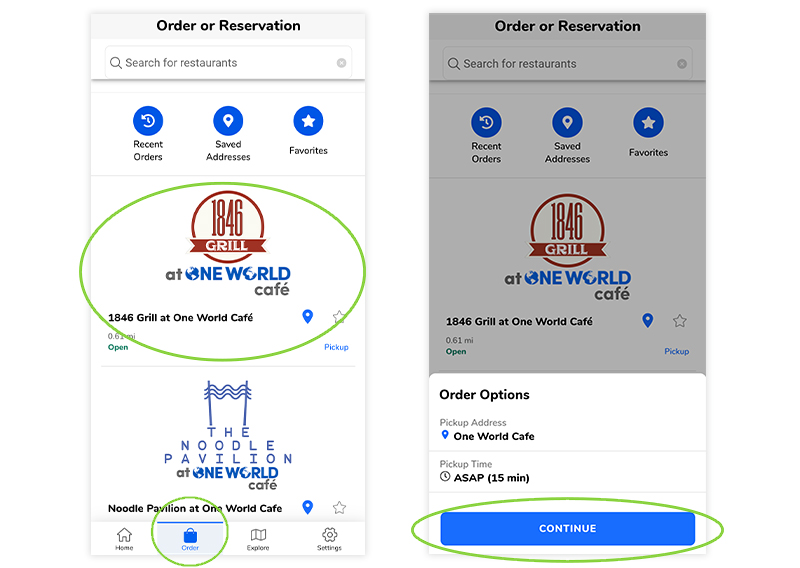
Step 11:
Now let's order a Plant-Based Breakfast Sandwich.
Select a breakfast bread, click the Add button at the bottom right, and then click the View Cart button at the bottom of the menu screen afterward to pay using the credit card we set up the account with.
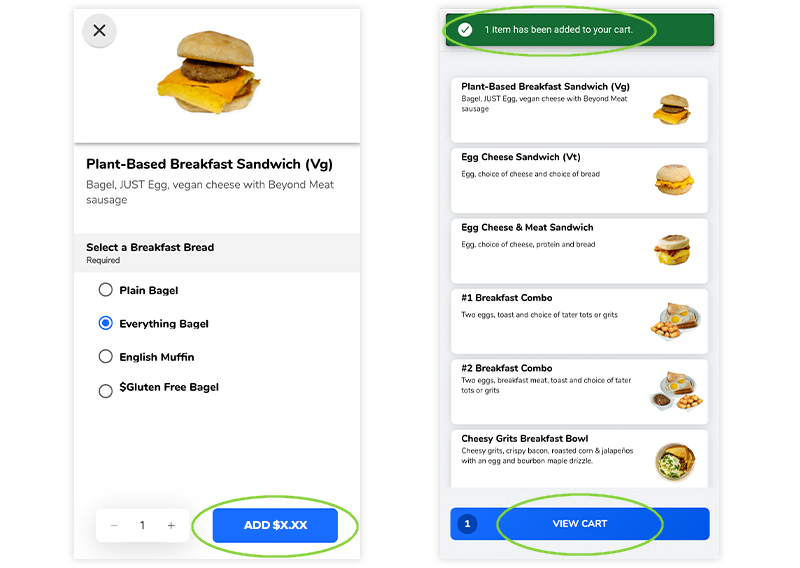
Step 12:
When you view your Cart and review your order, under Payment Method, you can click the drop down and select your credit card that you set up. Then press the Place Order button to send your order to the restaurant.